Assume the following scenario:
- A certification authority is implemented in the network.
- The certification authority service does not start.
- When trying to start the Certification Authority service, you get the following error message:
The parameter is incorrect. 0x57 (WIN32: 87 ERROR_INVALID_PARAMETER)
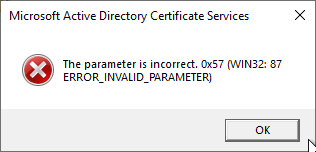
A corresponding Event with no. 100 can also be found in the event display of the certification authority:
Active Directory Certificate Services did not start: Could not load or verify the current CA certificate. FabrikamRootCA The parameter is incorrect. 0x80070057 (WIN32: 87 ERROR_INVALID_PARAMETER).
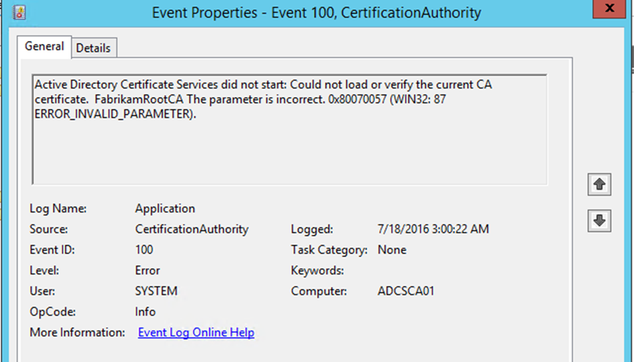
Cause
Do you know TameMyCerts? TameMyCerts is an add-on for the Microsoft certification authority (Active Directory Certificate Services). It extends the function of the certification authority and enables the Application of regulationsto realize the secure automation of certificate issuance. TameMyCerts is unique in the Microsoft ecosystem, has already proven itself in countless companies around the world and is available under a free license. It can downloaded via GitHub and can be used free of charge. Professional maintenance is also offered.
Usually, the error is due to the fact that there is a problem with the CACertHash registry value of the certification authority.
This is located in the following path:
HKLM\System\CurrentControlSet\Services\CertSvc\Configuration\{Common-name-of-certification authority}
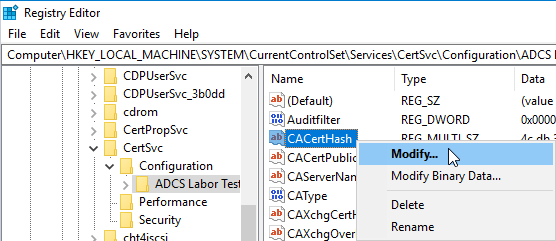
CACertHash contains invalid thumbprints
The error may occur if the CACertHash value contains invalid (e.g.: incomplete) thumbprints.
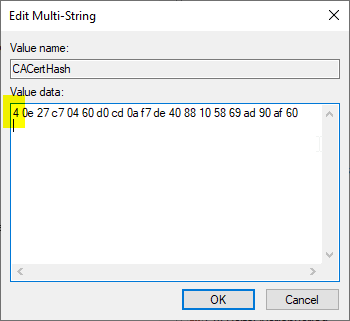
CACertHash contains hidden control character
The error occurred in the example because the registry value CACertHash could not be read. Here a thumbprint value was replaced, copying an invisible character into the registry value "CACertHash".
You can check this with the following command line command:
certutil -getreg CA\CaCertHash
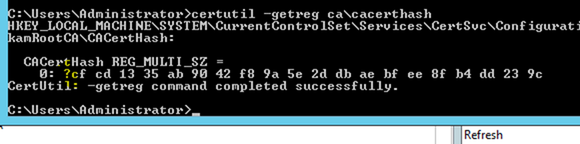
When copying the thumbprint from the certificate dialog, a space often creeps in that you don't see in Regedit or the text editor.
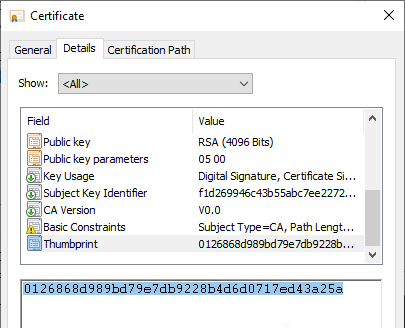
It is therefore advisable to type out the thumbprint during such an operation or to determine it from another source, for example Windows PowerShell. In Windows PowerShell this is possible with the Get-ChildItem command.
For machine certificates:
Get-ChildItem -Path Cert:\LocalMachine\My
For user certificates:
Get-ChildItem -Path Cert:\CurrentUser\My
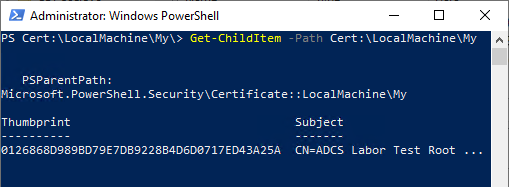
7 thoughts on “Der Zertifizierungsstellen-Dienst startet nicht und wirft die Fehlermeldung „The parameter is incorrect. 0x80070057 (WIN32: 87 ERROR_INVALID_PARAMETER)“”
Comments are closed.