The encrypted part of an e-mail message encrypted with Secure/Multipurpose Internet Mail Extensions (S/MIME) is always contained in a file called "smime.p7m" as an attachment to the mail.
Outlook does not display this attachment, but it can be analyzed using the free Microsoft MFCMAPI extracted from the e-mail.
Procedure
Do you know TameMyCerts? TameMyCerts is an add-on for the Microsoft certification authority (Active Directory Certificate Services). It extends the function of the certification authority and enables the Application of regulationsto realize the secure automation of certificate issuance. TameMyCerts is unique in the Microsoft ecosystem, has already proven itself in countless companies around the world and is available under a free license. It can downloaded via GitHub and can be used free of charge. Professional maintenance is also offered.
After starting the application, the welcome screen is displayed first.
Please note that MFCMAPI is available in a 32-bit and a 64-bit variant, and that this must match the Outlook installation used in each case.
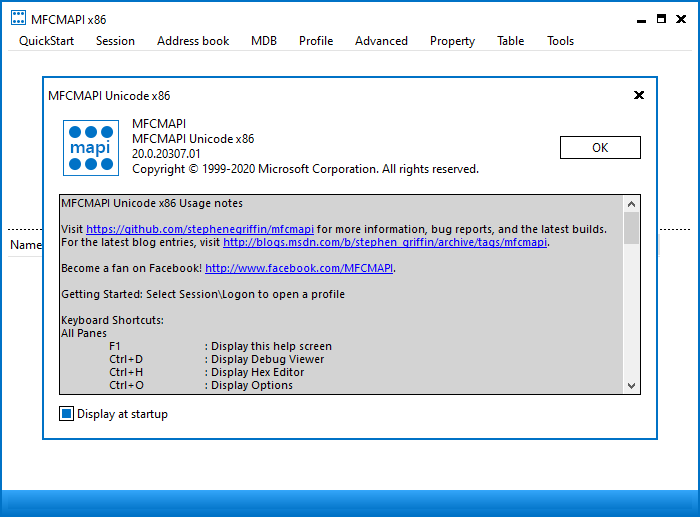
The "QuickStart" menu option is used to select "Open Folder" and then "Inbox" to open the inbox.

Now Outlook is accessed and you are prompted to select an Outlook profile.
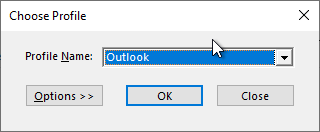
After an Outlook profile has been selected, the contents of the inbox are now displayed.
Select the message and right-click on it. Select "Attachments" - "Display attachment table".
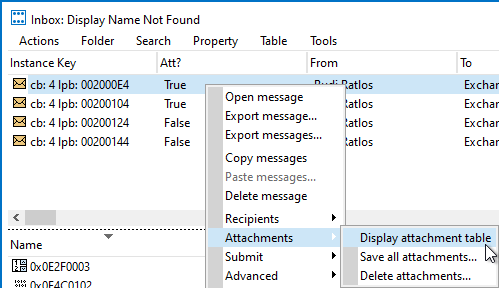
An encrypted message should only contain an attachment, which can now be saved by right-clicking and selecting "Save to file...".
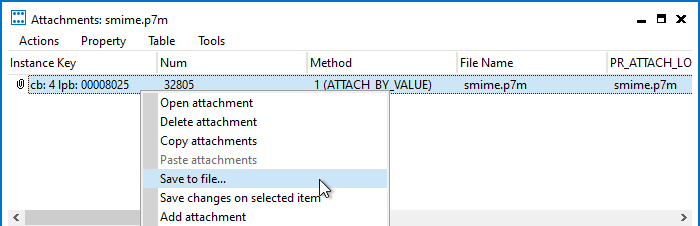
Analysis of the S/MIME message
The message can now be analyzed.
See the following articles:
- Microsoft Outlook: View which algorithm was used for an S/MIME encrypted or signed email
- Microsoft Outlook: Find out recipient certificates for S/MIME encrypted mails
One thought on “Microsoft Outlook: Extrahieren einer verschlüsselten S/MIME Nachricht aus einer E-Mail”
Comments are closed.